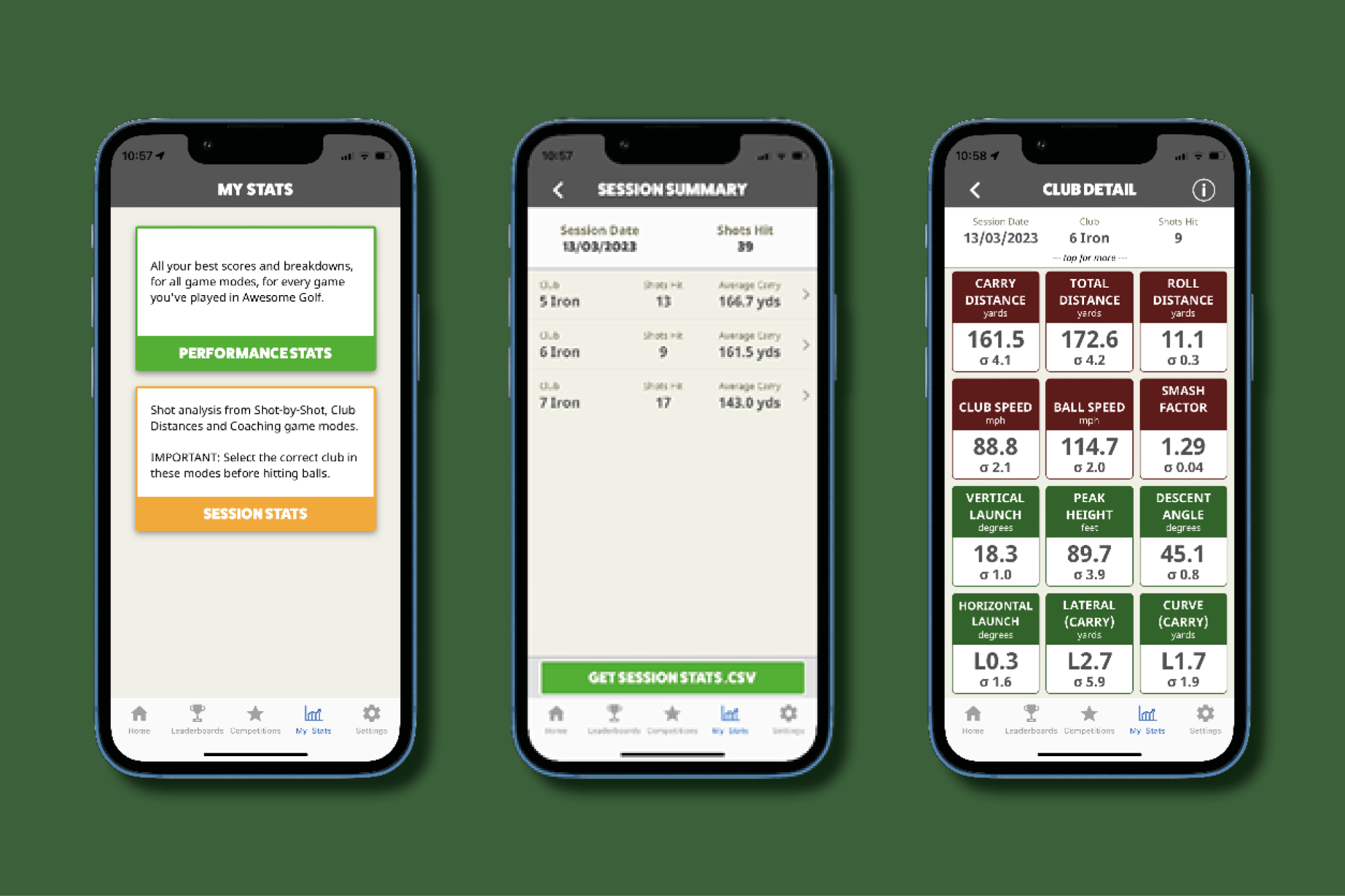awesome golfShot Stats & SpreadsheetsWe're pleased to announce that our latest update has been released with the new ability to revisit and analyse your previous practise sessions.
To access this new feature, you'll need to ensure you're on v2.1.0 (minimum) for Awesome Golf Simulator, Awesome Golf Community, and Awesome Golf Assistant (Garmin Only).
Check out the instructions below on how to find your shot stats and download them as a spreadsheet. Hit Some ShotsThe first step to reviewing your shots is to start a practise session in Shot by Shot, Coaching or Club Distances.
When you start, choose which club you're hitting and remember to change the club selection if you switch clubs. You'll also need to make sure you're signed in as a registered user. 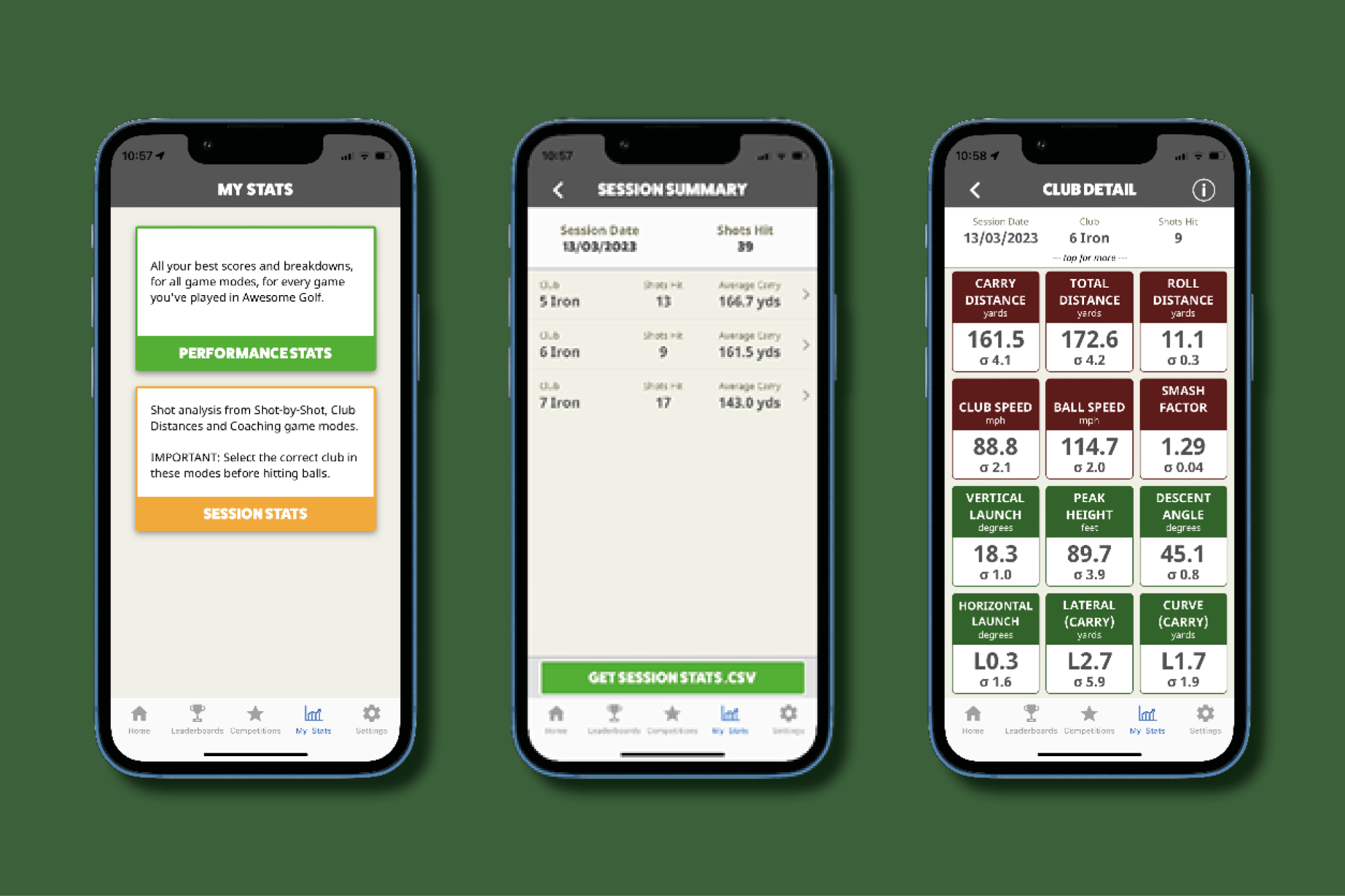 Community AppOnce you've hit some shots with your chosen club, the data will have been delivered to the Awesome Golf Community app.
From the home page, click the My Stats tab at the bottom of the screen and then Session Stats.
Click on the date of your session and you'll have a choice to view the stats from each club you hit that day.
Click on the club you'd like to view the stats of and scroll through an average for each of the data parameters. You'll also be given a standard deviation figure which gives you an idea of how consistent you were. For more information on standard deviation, click the (i) button in the top-right.  CSV SpreadsheetIf you'd like to view all of your shots from a practise day in a spreadsheet, click the GET SESSION STATS.CSV button at the bottom of the Session Summary screen.
An email will be sent to your inbox with a link to download the CSV file. The file will have a column for each data parameter.
Please note: if the column is empty then that data parameter was not tracked during that shot or it's not available on your launch monitor.
|